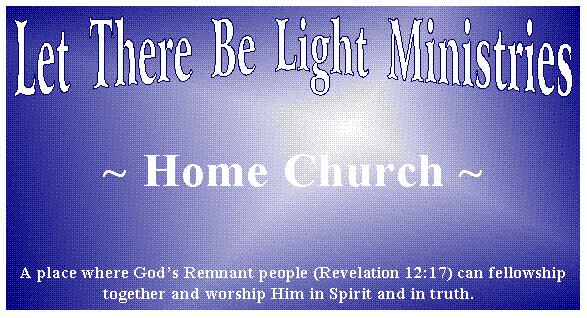
Technical Support
-- In order to determine if your firewall is, in fact, blocking access to the network, you can try to briefly turn it off, then attempt the telnet test and/or attempt to log in using Zoom. After the completion of your test, please turn your firewall back on. If it can be proven that the firewall is the problem, then work with the product vendor to obtain instructions to properly configure it to allow network access to Zoom.
-- Many firewalls prompt the user go grant network permission the first time that an application is run. If permission was not granted the first time, or if the firewall must be configured specifically for an application, then configure your firewall to allow the Zoom executable to access the network.
-- Though not technically firewalls, many add-on products such as download managers, download accelerators, browser add-ins, etc. can cause various problems. As a troubleshooting step, try uninstalling any nonessential software that modifies how your computer accesses the network.
-- For more information click on one of these sections below:
-- Everyone experiences the same audio breakup
-- Only 1 (or a few) participants experience audio breakup
Network or audio problems on the speakerís end will be experienced simultaneously by all listeners, while problems on the receiverís end will be experienced only by that one receiver. When trying to resolve audio breakup problems, it is important to determine which of these two situations is occurring.
When only one or a few participants are experiencing degraded audio quality, the problem(s) are specific to their network connections or audio equipment. Typically the receiverís connection is stalling due to over-utilization. See the topic on Disconnected for more information. Alternately, the listenerís audio equipment may be malfunctioning due to a faulty cable or jack that is injecting noise or gaps into the stream. If there is no problem playing back other types of audio, then the problem is network related.
When all listeners experience degraded audio at the same time, the problem is on the speakerís end, and can be related to either audio settings/equipment, or the speakerís network connection.
-- Equipment malfunction - a intermittent problem in a microphone jack or cable can cause poor audio quality, noise, crackling, etc.
-- Distortion - The speakerís microphone gain is set too high resulting in a distorted signal
Zoom is a synchronous communication tool, streaming audio, video (and other media) from the speaker to all of the participants in real time. This means that a network problem on the speakerís computer can be transmitted to all of the listeners. For example, the speaker is on a wireless network that experiences interference, or, someone else on the speakerís network connection started downloading a movie and temporarily overloaded the network connection. In such cases, for everyone listening, the audio/video from the speaker may seem to pause, and then resume. See the topic on Disconnected for more information.
Under normal circumstances, participants can remain connected to the server for days or weeks at a time. This is typical for most users of the software.
A relatively few participants on unreliable or over-utilized internet connections may experience dropped or stalled connections to the server. Any time the client software detects that data is no longer flowing, it will automatically reconnect in an attempt to improve the situation. For this reason, participants on an unreliable or over-utilized Internet connection may experience frequent reconnects, as evidenced by many Login History entries of short duration. This is the software behaving as intended in the face of connectivity issues.
Users with unreliable connections are often unaware that a problem exists because they are able to use their web browsers, access web-mail, download videos, etc. Web conferencing differs from these services because it streams data synchronously and in real-time. Although a long delay may be perfectly acceptable while waiting for a video to buffer and begin playback, it is not acceptable when having a real-time conversation. For this reason, the connection requirements for web conferencing are much more stringent than for other types of network access, and a reliable, low-latency connection is essential.
In the rare case of network problems in the data center, all participants will experience connectivity issues at the same time. If just one or only some participants experience connectivity issues as evidenced by your Login History, then the problem is with their specific internet connection(s).
Some possible causes of connection problems are listed below:
The userís internet service provider is having network problems. If problems occur regularly or during peak hours, then the ISP may be oversubscribed, and the solution is to switch providers. To test this, try taking your computer to a friendís house who uses a different service provider and has a known good connection, and then see if they also have the same problems as you experienced.
Connections can become over-utilized due to file sharing, downloads, spyware, or other network-connected software using large amounts of bandwidth. Even the automatic update features of most applications and operating systems can download large amounts of data and choke off other network software.
ISPs typically advertise the theoretical speed of an internet connection, but say little about the actual throughput that a user are likely to experience. It is important to understand the distinction between the rated speed and the actual throughput.
To determine if your connection is over-utilized, shut down all other applications and browsers on your computer, turn off any software running in the background such as in the Windows System Tray, run an Anti-Spyware Sweep, and shutdown other computers sharing your network connection. Then enter the conference room to see if your connection experience has improved.
Through a process of elimination you may determine the specific cause of the dropped connections, or determine that you need to upgrade your connection speed or switch internet service providers.
Many users run wireless networks. In most cases, such connections perform reliably and well. However, they can experience interference from factors outside the home, such as a neighborís network coming online on the same channel. The possible causes of an unreliable connection are too many to number, but testing whether a wireless network is causing problems is easily accomplished by plugging your computer directly into your Cable or DSL modem to see if this improves connection quality.
Entire geographic regions and even whole countries can experience degraded service due to failures at regional network providers. Examples include failed or malfunctioning network routers, downed trunk lines, severed undersea cables, regional over-subscription, etc. Major network providers occasionally have a problem that can affect large blocks of users in the US, and some countries are regularly over-subscribed when connecting to servers located inside the United States.
Some ISPs and vendors of so-called Accelerator products install proxy servers. A proxy server sits between your computer and the internet to improve your experience by caching content closer to you and to enhance security and protect your privacy by routing all of your internet traffic through a single point. While such products can improve web surfing, they can also interfere with legitimate connections.
Firewalls and other security products change the way that your computer connects to the internet. Typically these products need to be instructed to allow the web conference application to connect to the Internet, and after that they stay out of the way. If your computer is unable to remain connected, and no other cause can be found, then your security software may be responsible. As a test, try this free and reliable alternative: AVG Anti-Virus Free Edition. (Copyright ©2008 iVocalize, LLC)
If all else fails to allow you to join with us On-line, you can still join with our live Church Services over your phone. Please CLICK HERE for the details.
If none of the suggestions offered here works and you are still unable to join with us Online, you can join with our live Church Services over your phone (CLICK HERE), or you can download the recorded Church Services later by visiting our Home Church Services audio page. You can also contact Zoom directly with any further problems at this link: https://support.zoom.us/hc/en-us/requests/new.